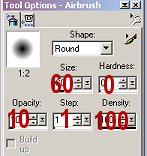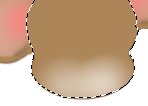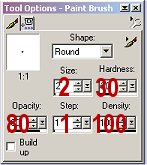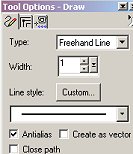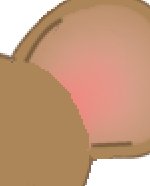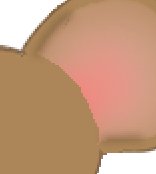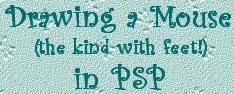
You're not asleep yet? That's amazing!!! LOL 25. Add a new raster layer. 26. With your foreground color set to white, and your airbrush set as below, lightly spray some white around the bottom centre of the face, as shown.
27. Go to 'effects/blur/gaussian blur', and set it to around 3. The lighter your airbrush spray, the lower your blur needs to be. You just want to soften the edges of the white, as in the image below.
28. Add a new raster layer. Set your foreground and background colors to black. Using your preset shapes tool, create as vector UNchecked, draw a small circle just above the bottom of the face in the middle, as shown.
29. Set your foreground color to white. Using your paintbrush tool, set as below, place one small dot on the nose.
30. Add a new raster layer. 31. Reset both your foreground and background colors to black, and using your preset shapes tool, create as vector UNchecked, draw a small ellipse above and to the right of the nose, as shown.
32. Using the paintbrush set as below, place one dot of white in the ellipse you just drew, as in the image above.
33. Right click on your eye layer, and click on 'duplicate'. 34. Move the duplicate layer to the left of the nose. 35. Add a new raster layer. 36. Using your draw tool set as below, draw some lashes on the eyes. You can draw just the one set of lashes, and duplicate the layer if you like. However, you'll have to mirror the duplicate for it to fit correctly on the other eye.
37. Add a new raster layer, and using your draw tool set to freehand, size 1, foreground color the same as the dark brown on the head outline, give her some eyebrows, as shown below.
38. Up at the top of the head, use your smudge tool (no comments here from GBers! LOL) to pull up a couple of little tufts of color for hair. 39. Add a new raster layer, and on the ears, draw some small lines as shown below.
40. Now go to 'effects/blur/gaussian blur', and set it at about 4 or 5. Your image should look similar to the one below.
41. Go to 'layers/merge/merge visible', and you'll be left
with only one layer. Name it 'head' or something similar.
|